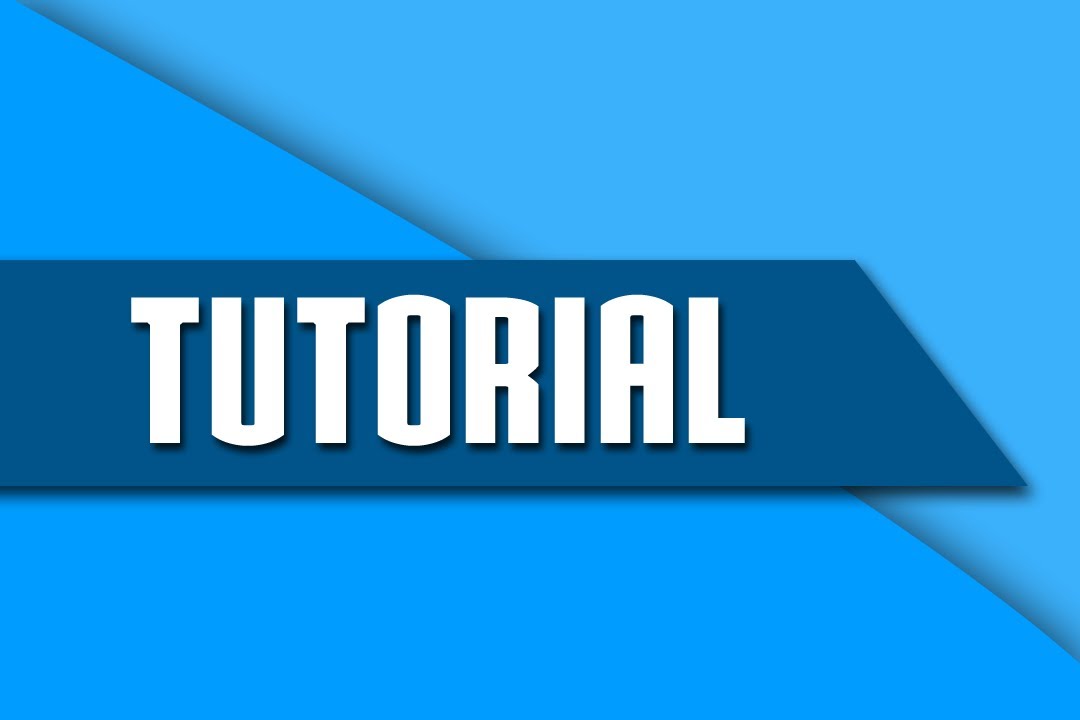Among the many various tools for customizing your web server, the .htaccess config file is a tremendous asset. You can quickly reset document types, parsing engines, URL redirects, and many other crucial features. Webmasters who are not very technical may not get into the specifics of managing your own .htaccess file. But the topic itself is fascinating and worth some investigation.
For this article I want to present some of the more purposeful concepts for webmasters and web developers. Anybody who is launching their own website on an Apache server will definitely want to understand how to manage their .htaccess file. It provides so much customizability and it can work across any web languages from PHP to Ruby.
At the bottom of this post I have added some external webapps to help newcomers generate their .htaccess files dynamically.
Why use an .htaccess File?
This is a great question and perhaps we should start by answering “what is an .htaccess file”? It is a very special configuration file used by the Apache web server. An .htaccess file can tell the web server how to present various forms of information and how to handle various HTTP request headers.
Really it is a means of decentralization to organize web server settings. One physical server may hold 50 different websites each with their own .htaccess file. It grants a lot of power to webmasters, which would otherwise be impossible. But why should you use one?
The biggest reason is security. You can lock out certain directories or make them password protected. This is great for private projects or new Content Management Systems where you want a little extra security. But there are also common tasks like redirecting 404 error messages to a certain webpage. This only takes a single line of code and it can dramatically impact how visitors react to missing pages.
Truthfully there is not much I can say to convince others that an .htaccess file is worth understanding. Once you see it in action then you can recognize all of the value which comes from this tiny config file. Also I hope the rest of this article may present some insightful topics to bring webmasters into the light of managing an .htaccess configuration.
Allow/Deny Access
It is possible to recognize potential spam visitors and deny them access to your website. This can be a little extreme, however if you know that a person or group of people have been targeting your website there are some options to choose from. You could pick a domain referral to deny or ban visitors by an IP address.
order allow,deny
deny from 255.0.0.0
deny from 123.45.6.
allow from allThese sample codes were copied from Htaccess Guide as they are the perfect template for getting started. Notice the 2nd IP address is missing the 4th integer. This code block will target the first IP(255.0.0.0) and every IP within the range of 123.45.6.0-255, then allow all other traffic. Webmasters may not use this as frequently as other techniques but it is helpful to understand.
Prevent Directory Listing
There will be times when you have an open directory which is set up to allow browsing by default. This means users can view all the files listed inside an internal directory structure, like your images folder. Some webmasters do not want to allow directory listing and thankfully the code snippet is pretty easy to remember.
| 1 | Options -Indexes |
I have seen this answer presented countless times throughout Stack Overflow and it may be one of the easiest .htaccess rules to remember.
It is possible to actually create multiple .htaccess files inside each of these directories so maybe one of them is password protected but the others are not. And you can still keep the Options -Indexes so that visitors cannot browse through your website /images/ folder.
Password Protection
Password-protecting your directories is a very common procedure for securing administration areas and other folders crucial to your website. Sometimes you will only want to offer access to a small group of people. Other times passwords are to prevent hackers from gaining access into your website administration panel. But either way it is a very powerful solution to a whole number of problems.
There is a handy guide on password protection which outlines the important code snippets. You will need to generate a password file which stores the username/password credentials. This is how Apache can check against what the user inputs to see if they should be granted access. And notice how you will need to generate a sample for your username and password.
I would recommend using this htpassword generator so you can save a bit of time. The syntax will always come out perfect and you do not need to encrypt the password yourself. And the other great option is to password protect an entire directory listing. We can see this example in CSS-Tricks code snippets gallery.
AuthType Basic
AuthName "This Area is Password Protected"
AuthUserFile /full/path/to/.htpasswd
Require valid-userSecurity for WordPress
To put this password-protection idea to good use, let’s display a real-world example. This more complicated code snippet will force user authentication for anybody accessing the WordPress wp-login.php file. You will find the original source on Ask Apache which has numerous other WordPress protection snippets.
<Files wp-login.php>
Order Deny,Allow
Deny from All
Satisfy Any
AuthName "Protected By AskApache"
AuthUserFile /web/askapache.com/.htpasswda1
AuthType Basic
Require valid-user
</Files>And if you are going to follow these .htaccess rules it might also help to password protect the admin area. Typically the wp-login.php file is going to get the most hits from people attempting to brute force their way into your system. So even just the sample codes above would be more than enough added security for your WordPress website.
HTTP URL Rewrite Rules
Rewriting URLs is probably one of the most common uses for .htaccess files. WordPress default installations can actually generate an .htaccess file right from the administration panel. This allows you to create pretty URLs which do not have the .php?p=1 structure.
I want to look at this rewrite example on how to update underscores to dashes since it contains a lot of the most important elements.
Options +FollowSymLinks
RewriteEngine On
RewriteBase /
RewriteRule !\.(html|php)$ - [S=4]
RewriteRule ^([^_]*)_([^_]*)_([^_]*)_([^_]*)_(.*)$ $1-$2-$3-$4-$5 [E=uscor:Yes]
RewriteRule ^([^_]*)_([^_]*)_([^_]*)_(.*)$ $1-$2-$3-$4 [E=uscor:Yes]
RewriteRule ^([^_]*)_([^_]*)_(.*)$ $1-$2-$3 [E=uscor:Yes]
RewriteRule ^([^_]*)_(.*)$ $1-$2 [E=uscor:Yes]
RewriteCond %{ENV:uscor} ^Yes$
RewriteRule (.*) http://d.com/$1 [R=301,L]RewriteEngine and RewriteBase can most always be set to these exact values. But you need the RewriteEngine turned on for anything else to work. There are plenty of guides online explaining how to enable mod_rewrite and your hosting provider can also help.
Notice the syntax follows a pattern of RewriteRules at the top. These rules are used to match against cases that are being sent as an HTTP request. These are answered by a RewriteRule which in this case redirects everything to the domain d.com. The ending brackets like [R=301,L] are called rewrite flags which are important, but more of an advanced topic.
If you want to delve a bit deeper you can find a long list of flags on this cheatsheet webpage.
The mod_rewrite syntax is definitely a little confusing but don’t be intimidated! The snippets can look a lot easier in other examples.
When just getting started, I have to recommend this mod_rewrite webapp that helps you generate code samples using real URLs. This is a brilliant tool because you can look up various items in the syntax to see what they actually do in the Rewrite rules. Here is another great tutorial with a simpler example to study:
RewriteRule ^dir/([0-9]+)/?$ /index.php?id=$1 [L]Don’t try to overload yourself on these all at once. It took me well over 3-4 months to really start understanding how to rewrite URLs with [0-9a-zA-Z]+ and similar patterns. Keep on practicing and in time I promise you will get this stuff like it’s common-sense knowledge.
Code Snippets for Webmasters
I love easy-to-use snippets and I want to put together this small collection of pertinent .htaccess codes for webmasters. Each of these ideas can fit nicely into your own .htaccess file along with other code blocks. Most of these snippets are great for solving quick problems or fixes in your web server environment. Imagine the perfect Apache setup for brand new webmasters just getting started online.
Setting DirectoryIndex
The command for DirectoryIndex is used commonly in a single line. You can tell Apache which documents should be initially treated as the “main” document. By default this will target items such as index.html, index.php, index.asp, and other index files. But using this code snippet which I’ve copied below, you have the ability to make this root document anything you like.
irectoryIndex index.html index.cgi index.phpThe order of documents should start with the most important and move through the ranks to the least important. So if we do not have an HTML or CGI file then the fallback will go to index.php. And you could even name these files home.php or someotherfile.php and it is all valid syntax.
Force WWW or Non-WWW Subdomain
Google can work with both versions of your website domain if you do not specify www.domain.com or just domain.com. In my experience it is best practice to choose one of these and set it as the only choice via .htaccess. Then Google will not index various URLs with some pointing to the WWW subdomain while others do not.
# Force WWW Subdomain
RewriteEngine On
RewriteCond %{HTTP_HOST} ^domain.com [NC]
RewriteRule ^(.*)$ http://www.domain.com/$1 [L,R=301]
# No Subdomain
RewriteEngine On
RewriteCond %{HTTP_HOST} !^domain.com$ [NC]
RewriteRule ^(.*)$ http://domain.com/$1 [L,R=301]This code snippet comes from a CSS-Tricks archive and provides a very handy solution. You should update the domain to be whatever you need for your own website. Otherwise there will be problems and you’ll notice right away! But I do highly support forcing one of these two options and it is at the top of my tasks list after launching a new website.
Force Media File Downloads
Another fairly important snippet allows forcing certain media types to download instead of being displayed in the browser. Immediately I can think of PDF documents and MP3 audio files which may be presented in a downloadable format, but how do you make sure they are downloadable? I found a similar article published on Htaccess Guide which outlines this code snippet.
AddType application/octet-stream .zip .mp3 .mp4Feel free to include even more filetypes at the end of this line. All of the media formats using the octet-stream MIME type will be downloadable. Forcing this through .htaccess is a very direct route to ensure people are not able to view these files in the browser.
Custom Error Documents
One last final piece I want to add is a full template of custom error documents. Usually these number codes are only seen on the server end. But there are plenty of these error documents which you should be familiar with. A few examples might be 403/404 errors and the 301 redirect.
This error code template starts at 100 and moves upwards into 500 errors. Please note that you obviously do not need all of these. Only the most common errors would be necessary, and possibly a few obscure snippets if you feel the need.
If you do not recognize a code just look it up on Wikipedia to get a better understanding.
ErrorDocument 100 /100_CONTINUE
ErrorDocument 101 /101_SWITCHING_PROTOCOLS
ErrorDocument 102 /102_PROCESSING
ErrorDocument 200 /200_OK
ErrorDocument 201 /201_CREATED
ErrorDocument 202 /202_ACCEPTED
ErrorDocument 203 /203_NON_AUTHORITATIVE
ErrorDocument 204 /204_NO_CONTENT
ErrorDocument 205 /205_RESET_CONTENT
ErrorDocument 206 /206_PARTIAL_CONTENT
ErrorDocument 207 /207_MULTI_STATUS
ErrorDocument 300 /300_MULTIPLE_CHOICES
ErrorDocument 301 /301_MOVED_PERMANENTLY
ErrorDocument 302 /302_MOVED_TEMPORARILY
ErrorDocument 303 /303_SEE_OTHER
ErrorDocument 304 /304_NOT_MODIFIED
ErrorDocument 305 /305_USE_PROXY
ErrorDocument 307 /307_TEMPORARY_REDIRECT
ErrorDocument 400 /400_BAD_REQUEST
ErrorDocument 401 /401_UNAUTHORIZED
ErrorDocument 402 /402_PAYMENT_REQUIRED
ErrorDocument 403 /403_FORBIDDEN
ErrorDocument 404 /404_NOT_FOUND
ErrorDocument 405 /405_METHOD_NOT_ALLOWED
ErrorDocument 406 /406_NOT_ACCEPTABLE
ErrorDocument 407 /407_PROXY_AUTHENTICATION_REQUIRED
ErrorDocument 408 /408_REQUEST_TIME_OUT
ErrorDocument 409 /409_CONFLICT
ErrorDocument 410 /410_GONE
ErrorDocument 411 /411_LENGTH_REQUIRED
ErrorDocument 412 /412_PRECONDITION_FAILED
ErrorDocument 413 /413_REQUEST_ENTITY_TOO_LARGE
ErrorDocument 414 /414_REQUEST_URI_TOO_LARGE
ErrorDocument 415 /415_UNSUPPORTED_MEDIA_TYPE
ErrorDocument 416 /416_RANGE_NOT_SATISFIABLE
ErrorDocument 417 /417_EXPECTATION_FAILED
ErrorDocument 422 /422_UNPROCESSABLE_ENTITY
ErrorDocument 423 /423_LOCKED
ErrorDocument 424 /424_FAILED_DEPENDENCY
ErrorDocument 426 /426_UPGRADE_REQUIRED
ErrorDocument 500 /500_INTERNAL_SERVER_ERROR
ErrorDocument 501 /501_NOT_IMPLEMENTED
ErrorDocument 502 /502_BAD_GATEWAY
ErrorDocument 503 /503_SERVICE_UNAVAILABLE
ErrorDocument 504 /504_GATEWAY_TIME_OUT
ErrorDocument 505 /505_VERSION_NOT_SUPPORTED
ErrorDocument 506 /506_VARIANT_ALSO_VARIES
ErrorDocument 507 /507_INSUFFICIENT_STORAGE
ErrorDocument 510 /510_NOT_EXTENDEDOnline .htaccess Webapps
- Htaccess Builder
- .htaccess redirect generator
- .htaccessEditor – Create a .htaccess File
- Mod Rewrite Generator by GenerateIt.net
Other Useful Resources
- .htaccess in Httpd Wiki
- Official Apache htaccess Documentation
- Ask Apache Blog – Htaccess Archives
- Ultimate Guide to htaccess and mod_rewrite
- Everything You Ever Wanted to Know about Mod_Rewrite Rules but Were Afraid to Ask
Final Thoughts
There are so many countless resources online discussing .htaccess files. My linked articles and webapps are a great place to get started. But keep practicing new ideas and don’t be afraid of testing out code snippets. As long as you have a backup file then you can test out anything you like and it is a fun learning experience.