Is your home WiFi sluggish? If you suspect someone is stealing your WiFi, here’s how you can detect and block unknown devices to ensure your home network is fully secure.
It’s Friday night. You’ve just finished a long week working from home. You decide to kick back on the couch and start binge-watching the latest Netflix series. After grabbing a couple of snacks and some drinks, you’re settled in and cosy
You contemplate downloading a movie, then you think how slow your internet is of late.. Thinking of it now, you’re net has been performing up for a while. What gives? You pay for top-tier speeds, however, you’re without a doubt now no longer getting them.
Is there a neighbour stealing your Wifi?

A double-edged sword
Pretty much all of us have WiFi in our homes, and many of us probably use WiFi extenders to increase our network’s range, notes Trend Micro.
On one hand, it’s great — you can access the internet from any of your devices, from anywhere in your home. On the other hand, it’s not so great — if your WiFi network is unsecured, your neighbours or those nearby can access it, too. When they’re sharing your connection, your speeds are going to be considerably slower.
What’s much worse, is that if your network isn’t secured, your data could be hacked. Your shared folders can be accessed and your personal information can be stolen. This could mean usernames, passwords, financial information, medical records, anything stored on your devices is at risk.
How to check who is connected to my WiFi – is someone using my wifi?
There is a number of ways you can identify users on your internet, let’s run through the basics. The first is fairly complicated for most, so if you’re not too tech-savvy, consider skipping to the second option.
1. Check your router’s web-based admin control panel — a little bit challenging
There are far too many router manufacturers to be able to make a detailed guide for them all, but the instructions below will be similar across the board:
- Find your router’s IP address.
- Open a web browser and access your router’s web-based admin control panel. Click here for instructions on how to do this. You’ll need to know the administrative username and password to log in.
- Navigate through the control panel and view the DHCP clients table (depending on which brand of router you have it may be called something slightly different). This will show you a list of all the devices connected to your network.
2. HouseCall for Home Networks — the easier option
Trend Micro’s completely free utility, HouseCall for Home Networks, lets you scan your home network and connected devices using your computer or mobile device so you can see exactly who is connected.
Here’s how it works:
- Download and install HouseCall for Home Networks for free.
- Open the app.
- Click “Scan Now”
- After the scan has finished, you will see all the devices connected to your home network.
If you see any suspicious devices or any devices that you don’t recognize, it’s a good idea to take action. Unknown devices detected? Here’s how to remove suspicious devices from your Wi-Fi router
- Reset your WiFi password: Resetting your password will remove all connected devices from your network. This will kick whoever is accessing it without your permission off, but you’ll also need to re-connect all of your devices too. Click here for instructions.
- Encrypt your network: Encrypting your network is an important step in ensuring that it is as secure as possible. Click here for a full explanation of how to do so.
- Disable your router’s WPS, remote management, and UPnP features: Without getting overly technical, these features offer convenience, but they also potentially lower the security of your network. If optimum security levels are desired, disable all these features. Access to the features can be found in your router’s web-based control panel.
3. Nmap (Network map tool)
Nmap is an open-source tool for network exploration and security auditing, and its developers are still updating it, over 20 years after its launch. It’s built to rapidly scan large networks, though it also works against single hosts. According to the NMap website, the scanner uses raw IP packets to determine what hosts are available on the network, which services those hosts are offering, what operating systems they are running, what types of packet filters/firewalls are in use, and dozens of other characteristics.